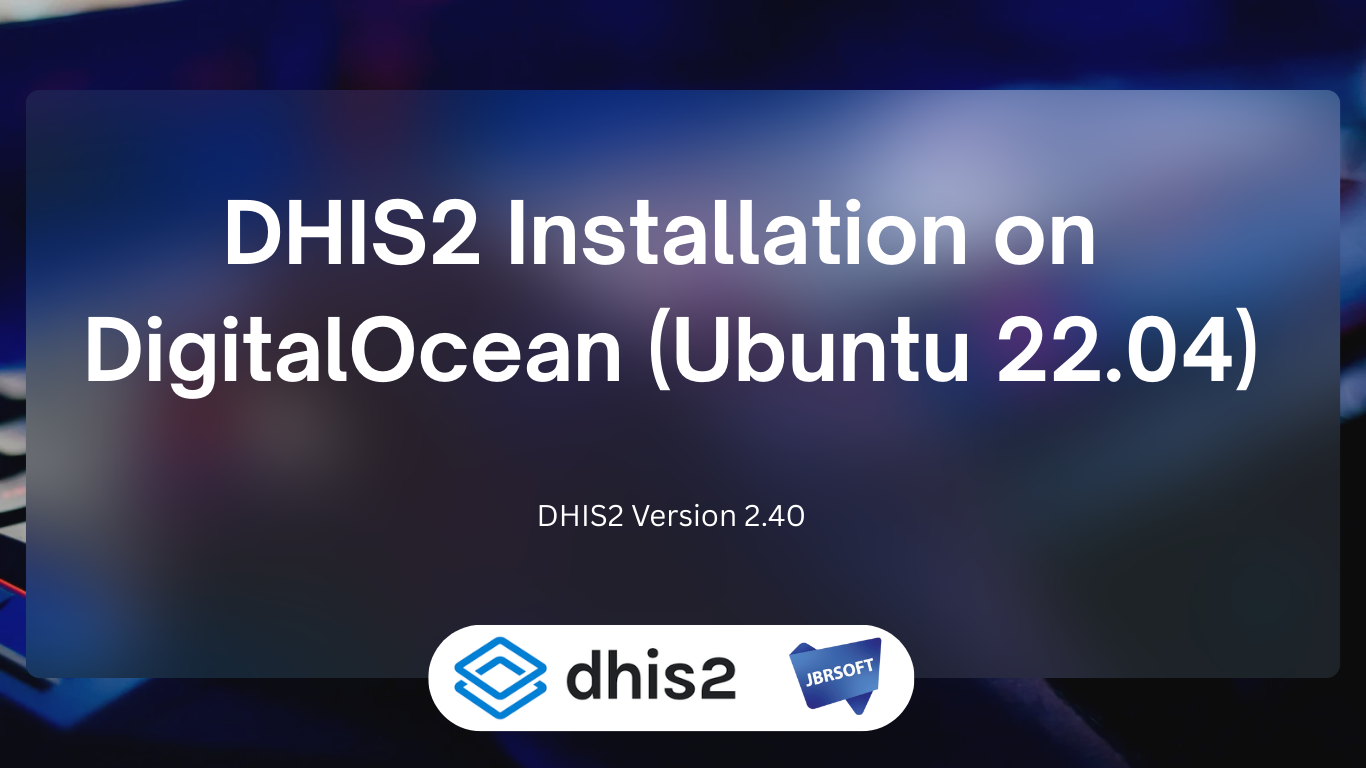This guide walks you through a full DHIS2 installation on Ubuntu 22.04 using DigitalOcean, including server setup, PostgreSQL/PostGIS, Tomcat, DHIS2 deployment, cleanup, and troubleshooting HTTP 404 errors.
Server Requirements
- DHIS2 Version: 2.40
- Tomcat: 9
- Postgres: 14.18
- Java: OpenJDK 17
- Server Specs: Ubuntu 22.04 LTS, 4 GB RAM recommended (2 GB minimum), 2 vCPU
- Domain: yourdomain.com
Phase 1: Server Configuration
Step 1: Install Nginx
sudo apt update sudo apt install nginx -y sudo systemctl enable nginx sudo systemctl start nginx sudo systemctl status nginx
Test locally:
curl http://localhost
You should see the default Nginx page.
Step 2: Configure Nginx for DHIS2
sudo nano /etc/nginx/sites-available/yourdomain.com
Paste:
server {
listen 80;
server_name yourdomain.com;
location / {
proxy_pass http://127.0.0.1:8080/;
proxy_set_header Host $host;
proxy_set_header X-Real-IP $remote_addr;
proxy_set_header X-Forwarded-For $proxy_add_x_forwarded_for;
proxy_set_header X-Forwarded-Proto $scheme;
}
}
sudo ln -s /etc/nginx/sites-available/yourdomain.com /etc/nginx/sites-enabled/ sudo nginx -t sudo systemctl reload nginx
Step 3: Configure DNS
Log in to DigitalOcean → Networking → Domains → yourdomain.com. Add an A record:
| Type | Name | Value | TTL |
|---|---|---|---|
| A | afcsdc | <your server IP> | 1800 |
Test propagation:
dig yourdomain.com nslookup yourdomain.com
Step 4: (Optional) Enable SSL via Let’s Encrypt
sudo apt install certbot python3-certbot-nginx -y sudo certbot --nginx -d yourdomain.com
Access your site:
- http://yourdomain.com or
- https://yourdomain.com
Phase 2: DHIS2 Installation
Step 1: Basic Server Setup
sudo apt update && sudo apt upgrade -y sudo dpkg-reconfigure tzdata # set timezone sudo mkdir -p /var/www/yourdomain.com/config sudo useradd dhis -s /bin/false sudo passwd dhis # enter password, e.g., 987654321 (Strong password recommended)
Step 2: Install PostgreSQL + PostGIS
sudo apt install postgresql postgresql-contrib postgis -y sudo systemctl enable postgresql sudo systemctl start postgresql sudo -u postgres createuser -SDRP dhis # enter password, e.g., 987654321 (Strong password recommended) sudo -u postgres createdb -O dhis dhis2 sudo -u postgres psql -d dhis2 -c "CREATE EXTENSION postgis;"
Step 3: DHIS2 Config File
sudo nano /var/www/yourdomain.com/config/dhis.conf
Paste:
# Hibernate SQL dialect connection.dialect = org.hibernate.dialect.PostgreSQLDialect # JDBC driver class connection.driver_class = org.postgresql.Driver # Database connection URL connection.url = jdbc:postgresql://localhost:5432/dhis2 # Database username connection.username = dhis # Database password connection.password = 987654321 # Encryption password (set a strong password) encryption.password = xxxx
Step 4: Install Java
sudo apt install openjdk-17-jdk -y java -version
Step 5: Install Tomcat 9 and Create Instance
sudo apt update sudo apt install tomcat9 tomcat9-admin tomcat9-user -y sudo tomcat9-instance-create /var/www/yourdomain.com/tomcat-dhis sudo chown -R dhis:dhis /var/www/yourdomain.com/tomcat-dhis
Step 5a: Set Environment Variables
sudo nano /var/www/yourdomain.com/tomcat-dhis/bin/setenv.sh
Paste:
#!/bin/sh CATALINA_HOME=/usr/share/tomcat9 export JAVA_HOME='/usr/lib/jvm/java-11-openjdk-amd64/' export JAVA_OPTS='-Xmx2500m -Xms1500m -XX:+UseG1GC' export DHIS2_HOME='/var/www/yourdomain.com/config'
sudo chmod +x /var/www/yourdomain.com/tomcat-dhis/bin/setenv.sh
Step 6: Download and Deploy DHIS2 WAR
cd ~ wget https://releases.dhis2.org/2.40/dhis.war sudo mv dhis.war /var/www/yourdomain.com/tomcat-dhis/webapps/ROOT.war sudo chown dhis:dhis /var/www/yourdomain.com/tomcat-dhis/webapps/ROOT.war
Step 7: Start DHIS2
sudo -u dhis /var/www/yourdomain.com/tomcat-dhis/bin/startup.sh tail -f /var/www/yourdomain.com/tomcat-dhis/logs/catalina.out
Access DHIS2 at:
- https://yourdomain.com
- Username: admin
- Password: district
Step 8: (Optional) Reverse Proxy + SSL with Nginx
sudo apt install nginx -y sudo nano /etc/nginx/sites-available/yourdomain.com
Paste:
server {
server_name yourdomain.com;
location / {
proxy_pass http://127.0.0.1:8080/;
proxy_set_header Host $host;
proxy_set_header X-Real-IP $remote_addr;
proxy_set_header X-Forwarded-For $proxy_add_x_forwarded_for;
proxy_set_header X-Forwarded-Proto $scheme;
}
}
sudo ln -s /etc/nginx/sites-available/yourdomain.com /etc/nginx/sites-enabled/ sudo nginx -t sudo systemctl reload nginx sudo apt install certbot python3-certbot-nginx -y sudo certbot --nginx -d yourdomain.com
Phase 3: Cleanup (Optional)
sudo systemctl stop tomcat9 sudo systemctl stop postgresql sudo systemctl stop nginx sudo apt purge -y tomcat9 tomcat9-admin tomcat9-user sudo rm -rf /var/www/yourdomain.com/tomcat-dhis /var/lib/tomcat9 /etc/tomcat9 sudo apt purge -y postgresql postgresql-contrib postgis sudo rm -rf /var/lib/postgresql /etc/postgresql /etc/postgresql-common /var/www/yourdomain.com/config sudo apt purge -y nginx nginx-common nginx-core sudo rm -rf /etc/nginx/sites-available/yourdomain.com /etc/nginx/sites-enabled/yourdomain.com sudo apt autoremove -y sudo apt autoclean -y
Phase 4: HTTP Status 404 – Not Found Fix
1️⃣ Stop Tomcat /var/www/yourdomain.com/tomcat-dhis/bin/shutdown.sh 2️⃣ Remove old deployment rm -rf /var/www/yourdomain.com/tomcat-dhis/webapps/ROOT rm -f /var/www/yourdomain.com/tomcat-dhis/webapps/ROOT.war 3️⃣ Download fresh WAR cd ~ wget https://releases.dhis2.org/2.40/dhis.war 4️⃣ Move to Tomcat webapps sudo mv dhis.war /var/www/yourdomain.com/tomcat-dhis/webapps/ROOT.war sudo chown dhis:dhis /var/www/yourdomain.com/tomcat-dhis/webapps/ROOT.war sudo chmod 644 /var/www/yourdomain.com/tomcat-dhis/webapps/ROOT.war 5️⃣ Start Tomcat /var/www/yourdomain.com/tomcat-dhis/bin/startup.sh 6️⃣ Monitor logs tail -f /var/www/yourdomain.com/tomcat-dhis/logs/catalina.out 7️⃣ Verify deployment Check that /var/www/yourdomain.com/tomcat-dhis/webapps/ROOT/WEB-INF exists. Check database: sudo -u postgres psql -l sudo -u postgres psql -d dhis2 \dt # list tables \dx # check extensions (PostGIS)
✅ Your DHIS2 installation on Ubuntu 22.04 with DigitalOcean is now complete and ready to use!
If you need any assistance with the installation or configuration, our team is ready to help. Don’t hesitate to reach out via email at management@jbrsoft.com or connect@jbrsoft.com, or contact us directly through our support panel: jbrsoft.com/support.